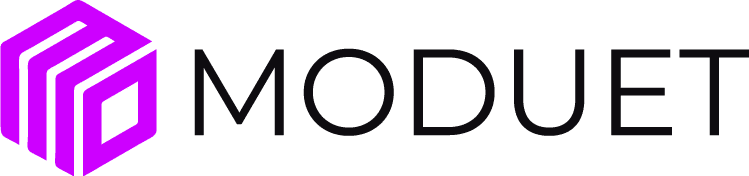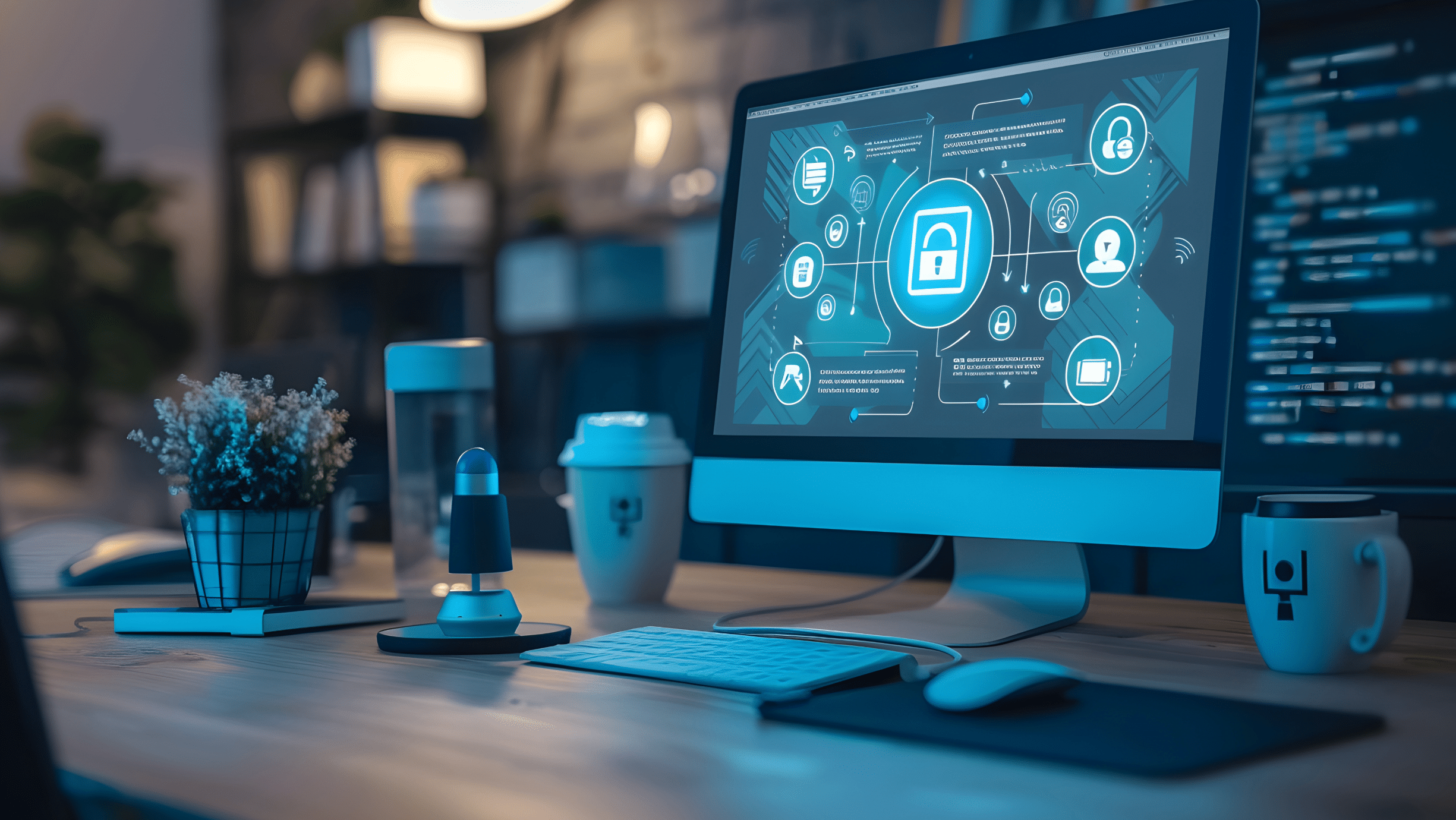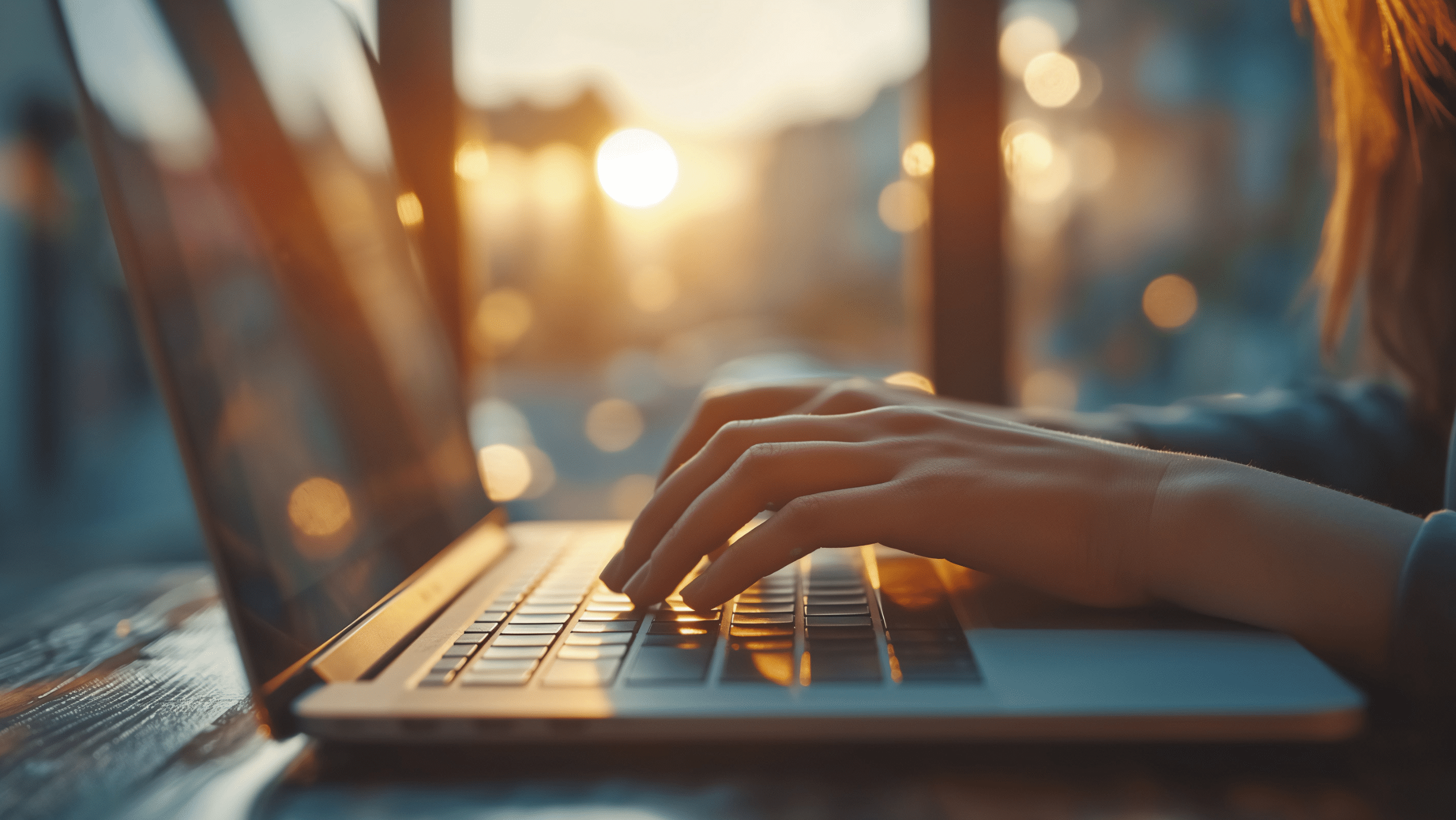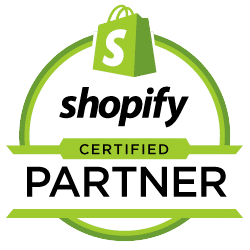Starting a website can feel like a huge challenge, especially if you’re not a “tech person.” But the truth is, you don’t need a degree in computer science or an IT background to create a professional website anymore. WordPress, one of the most popular website-building platforms, makes it possible for anyone, including small business owners without technical experience; to build and manage a site with ease.
This guide will walk you through the basics of WordPress and provide actionable tips to help you get your website up and running. By the end, you’ll know how to choose the right theme, select the best plugins, and even understand hosting, without getting lost in complicated tech talk.
What Is WordPress and Why Should You Use It?
WordPress is an open-source content management system (CMS). You can think of it as the foundation of your website; the tool that helps you design, manage, and publish content online. One of the reasons WordPress is so popular (it powers over 40% of all websites) is because it’s endlessly customizable and beginner-friendly.
For small business owners, WordPress offers:
- Affordability: You don’t need to spend thousands hiring a web developer to get started.
- Control: You manage your site’s content, updates, and design without relying on anyone else.
- Flexibility: Whether you’re running a blog, an online store, or a portfolio, WordPress can do it all.
Real-World Example
A local bakery named “Sweet Treats” wanted to expand its customer base by allowing people to order online. Using WordPress, the owner was able to build an online store with a user-friendly ordering system; all without hiring a developer. She used a pre-designed template, added a few key plugins, and customized it to reflect her brand. Within a week, Sweet Treats had a fully functioning website.
Step 1: Choosing the Right Theme
Think of WordPress themes as the “paint and layout” of your website. A theme determines how your website looks and feels. The good news is that you don’t need to design anything from scratch; there are thousands of pre-designed themes available.
What to Look for in a Theme:
- Mobile-Friendly Design
Over 50% of web traffic comes from mobile devices, so choose a theme that adapts to different screen sizes.
- Simplicity
Don’t get distracted by flashy designs. Stick to a clean, professional look that works for your business.
- Customization Options
Pick a theme that allows you to easily tweak colors, fonts, and layouts.
Practical Takeaway
If you’re not sure where to start, check out free themes in the WordPress library. Popular beginner-friendly options include Astra or OceanWP. They’re highly customizable and work well for most businesses.
Step 2: Installing Plugins to Supercharge Your Site
Plugins are like apps for your website. They add extra features and functionality to make your site work the way you want. The key is to install essential plugins without overloading your site, as too many plugins can slow it down.
Must-Have Plugins for Beginners:
- Yoast SEO
Helps improve your website’s visibility on search engines like Google.
- WooCommerce
If you’re selling products or services, this plugin makes setting up an online store a breeze.
- Contact Form 7
Makes it easy for customers to get in touch with you through your site.
- UpdraftPlus
Automatically backs up your site, so you don’t lose any data if something goes wrong.
Real-World Example
John, a freelance photographer, installed Smush to compress his images without losing quality. This made his site load faster, improving the overall experience for visitors.
Step 3: Understanding Hosting (It’s Simpler Than You Think)
Hosting might sound intimidating at first, but it’s really just the service that keeps your website online. Think of hosting as renting space on the internet for your site. Without it, your site cannot be accessed by the public.
Types of Hosting for Non-Techies:
- Shared Hosting
Affordable and beginner-friendly, shared hosting is like carpooling—your site shares a server with others. Services like Bluehost and SiteGround are great options starting out.
- Managed WordPress Hosting
A bit more expensive, but perfect for non-techies who want to avoid maintenance tasks like updates and backups.
Tip for Getting Started
Look for hosting plans that include “one-click WordPress installation.” MoDuet offers this feature, which sets up WordPress for you.
Step 4: Keeping It Simple to Avoid Overwhelm
One reason WordPress has earned its spot as a go-to platform is its user-friendly dashboard. Once your website is set up, you don’t need to spend hours figuring out how to update a page or add a blog post. Everything is arranged in an easy-to-use menu.
Focus on These Simple Tasks:
- Create Pages (About, Services, Contact)
These are the core pages every business needs.
- Add a Blog
Use your blog to share updates, tips, or news about your business.
- Update Content Regularly
A fresh website keeps visitors and search engines happy.
You’re Not Alone
One of the best parts of using WordPress is the incredible community behind it. Forums, tutorials, and even video guides are available to help you every step of the way. If you hit a roadblock, you’re only a quick search away from a solution.
Key Resources for Beginners:
- WordPress.org Support
The official forum for troubleshooting and advice.
- YouTube
Countless step-by-step tutorials.
Next Steps
Creating a website doesn’t have to be intimidating, even if you’re not tech-savvy. Start by selecting a straightforward WordPress theme, install only the essential plugins, and opt for a hosting provider like MoDuet that streamlines the setup process. With some time and effort, you can build a professional, self-managed website that aligns perfectly with your business goals.
Now that you know what’s possible with WordPress, it’s time to get started. Don’t wait for the “perfect” moment; take the first step today, and before you know it, you’ll have a site you can be proud of.
We Want To Talk To You About Your Marketing Goals.
Let’s Supercharge Your Online Growth!