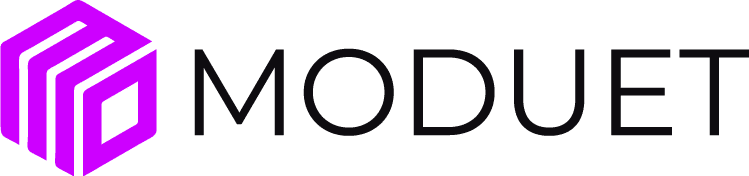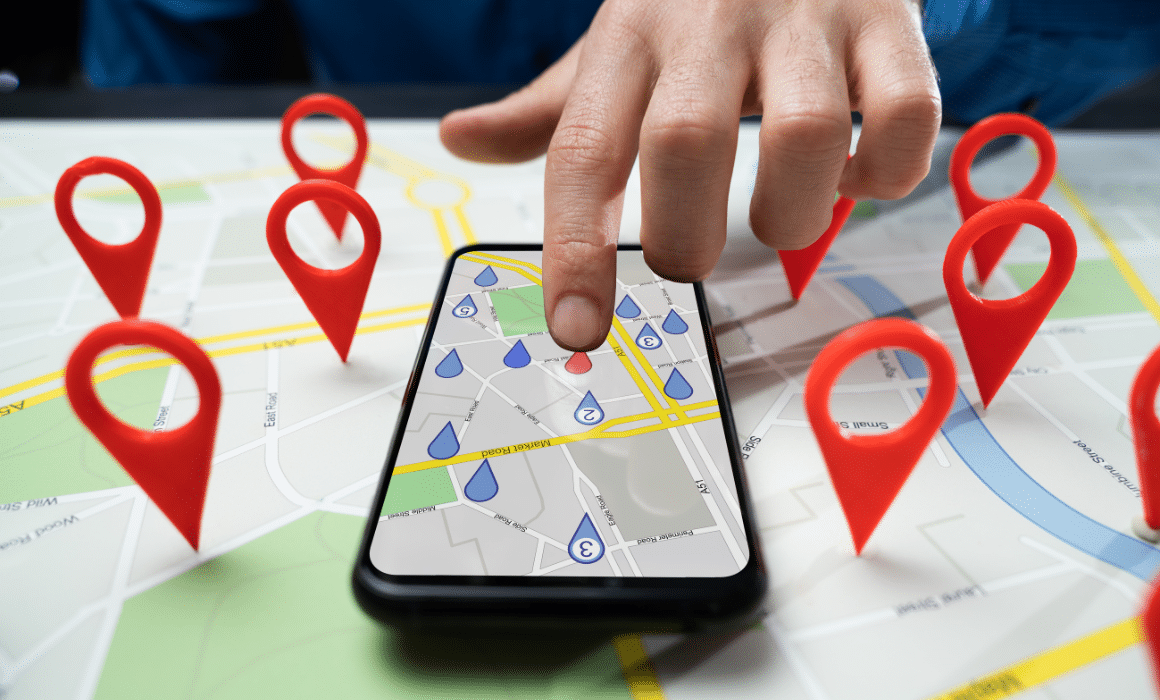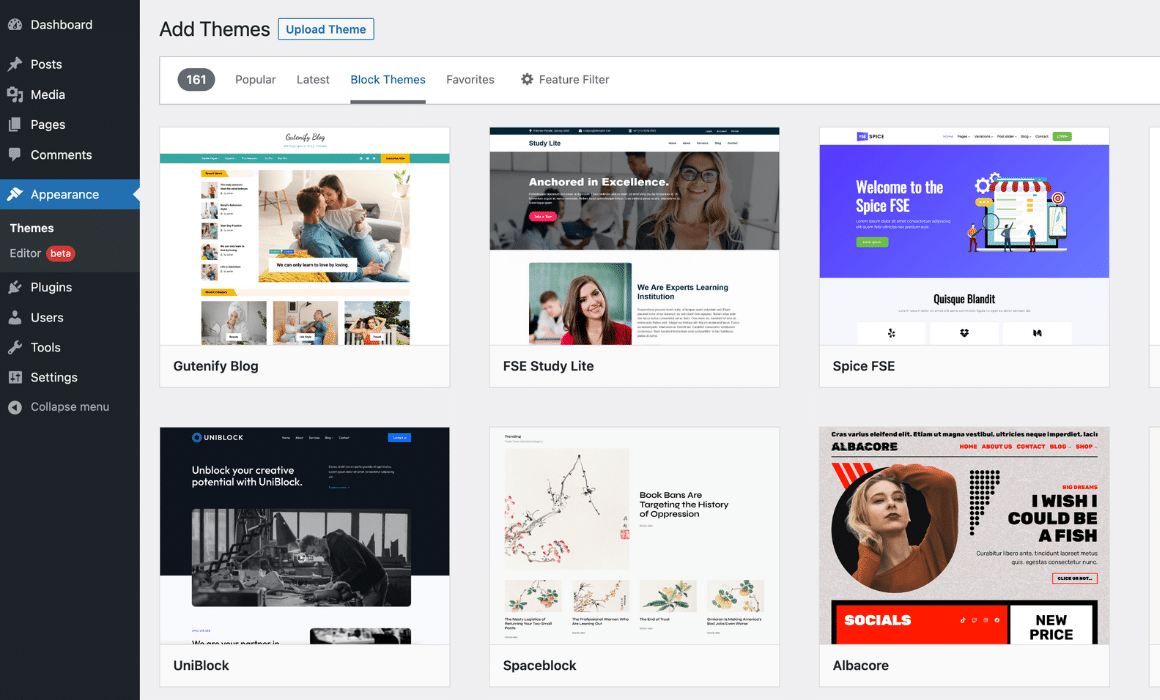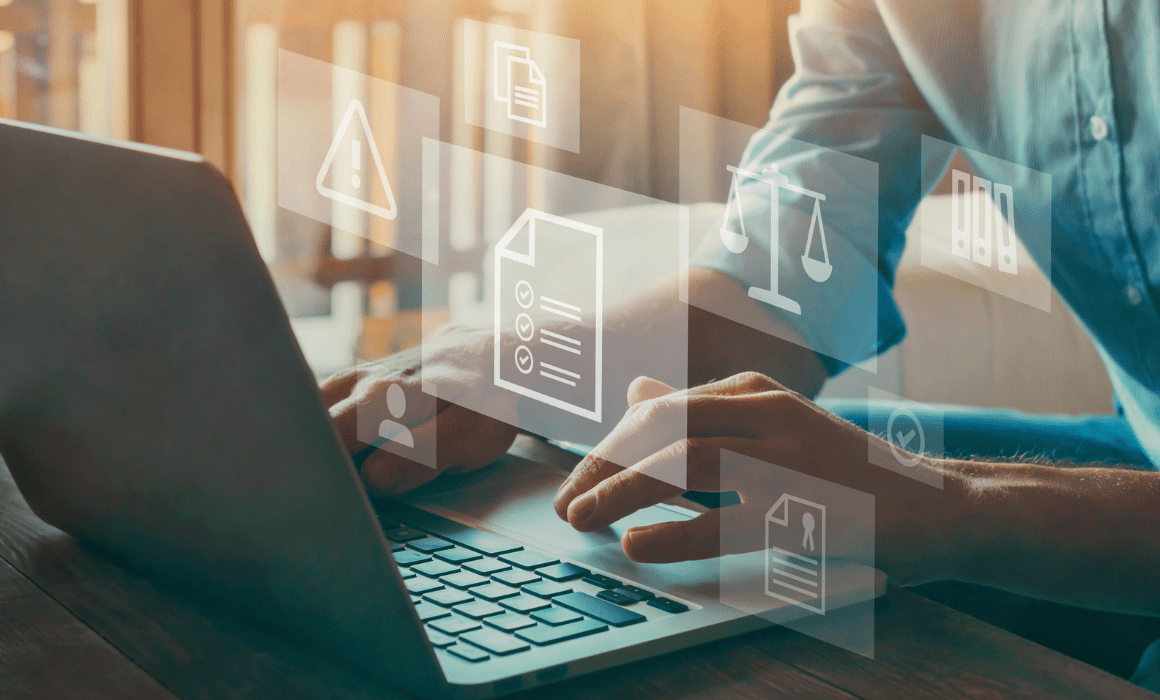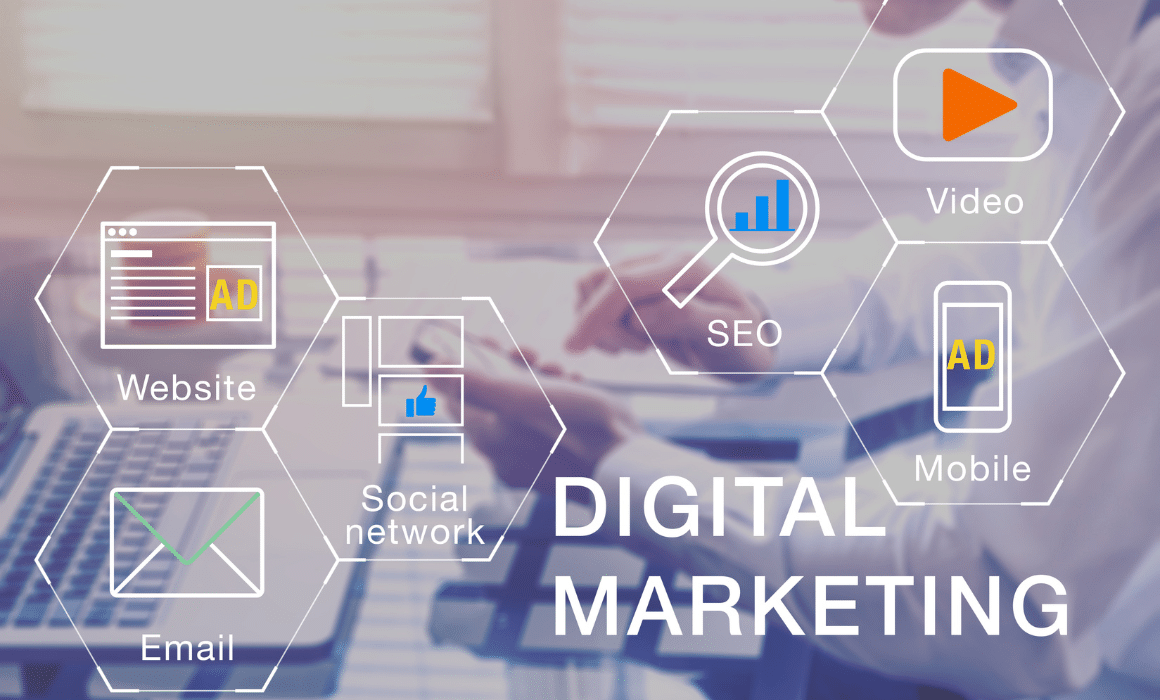Adding a single Google Map or multiple locations is a great way to fully utilize your website. The following steps will provide instructions to establish a map for your website.
Google Map With Single Location

First, go to Google Maps.
Enter the address and then click search to bring up the location.
Click “Share or Embed Map”
In the box that will appear shortly after, select “Embed Map” at the top.
Choose the size of the map you desire.
An HMTL embed code will appear in the field to the right, copy that code and paste it into the source code of your website.

Multiple Locations Using Google Map
If you have several locations that you would like to pinpoint on your map, google maps does have the options to make this happen. The following steps will provide instructions to establish a map with multiple locations using Google’s Map Engine.

Sign in to your Google account or create one.
Go to the Map Engine and select “Create a new map”.
Select the “Untitled Map” option to list your title and description of your new map.
Using the search field, enter the address or search for your first location.
Once the location pops up, click “Add to map”.


Under the option for “Who has access” click “Change…”
Select the first option for Public and then Save. You can then click Done to close the share window.
Click the menu icon to the right of the title.
Select “Embed on my site”.
Copy and paste the embed code to your website.
Using the Google Map API
Create an API Key
Google does require most custom map embeds to use an API Key. To get an API Key you must first create and Google account.
- Once you have an account and have verified your payment information you can go to the Google Cloud Platform Console.
- Locate the Project drop-down menu to create a new project.
- Next, locate the menu and select “Credentials” from the under “APIs & Services”.
- Now locate and click “API Key” under “Create Credentials”.
- You will now see the encrypted API Key.
- Copy the key to use in the next section. If you lose the Key or need to look it up again, it is located on the Credentials page.
Bonus: To add better security, you can restrict the API Key by added the website you will be calling from.
Generate a Google Map Embed with an API Key
Once you have an API, you can either create the map using Google’s Map generator or you can update your website settings to include your new API Key. Each website platform is different in how they use the Google API and Google Maps. If you need assistance, let us know, we are here to help.