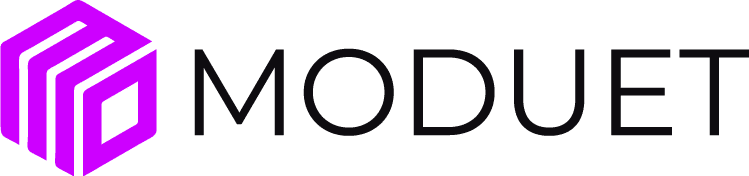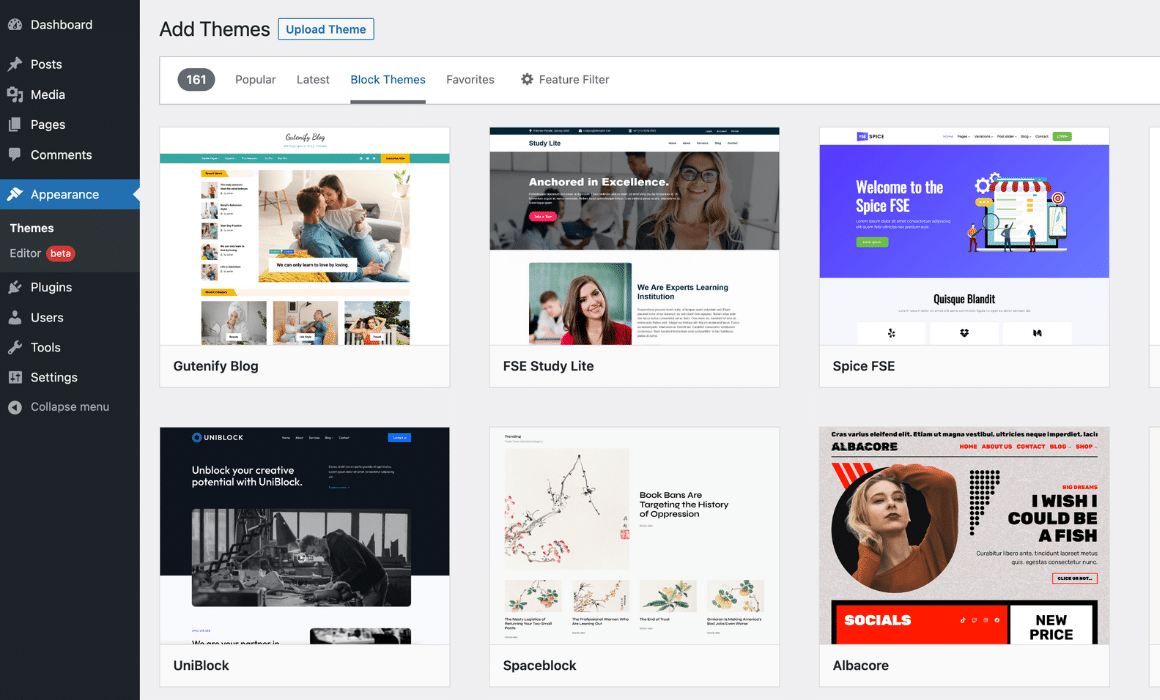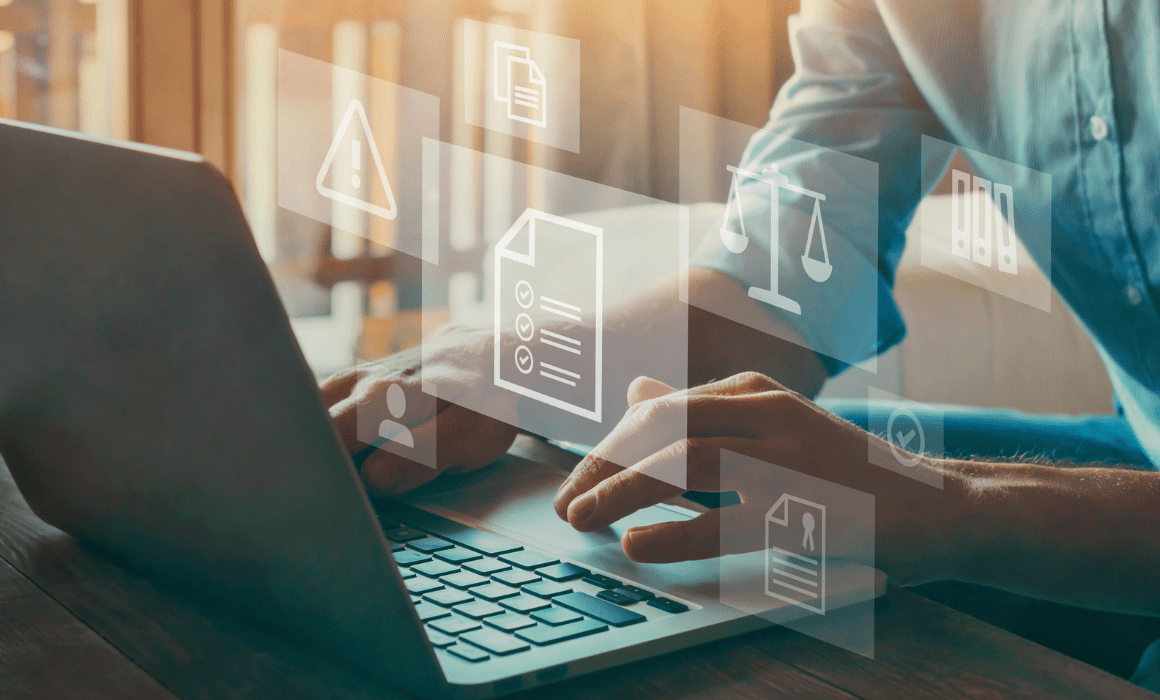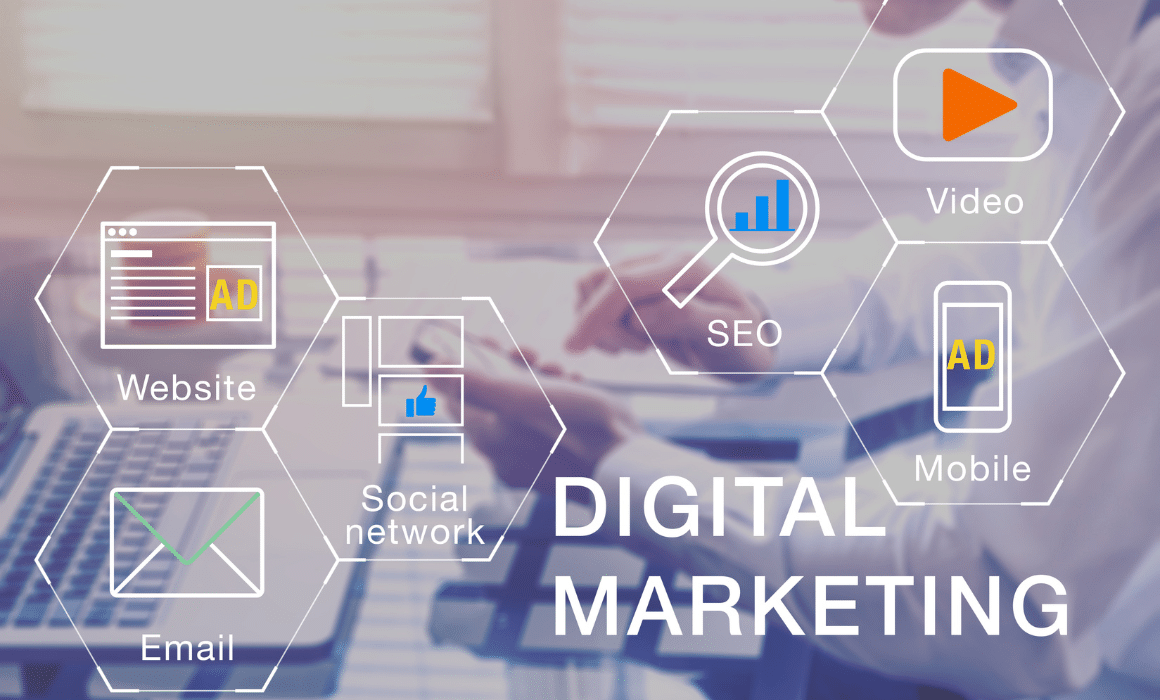This tutorial will show you two different ways to reset your password.
This is the tutorial video. Below are the written steps.

WordPress Login Page
There are two ways to reset your password. The first way is useful if you forgot what your original password was. If this happens, first go to the login screen by typing “wp-admin” at the end of your website URL. Click on “Lost Your Password?” link below the login text box.


Get Reset E-mail
That link should take you to a screen that will prompt you to enter the username or email connected with your account. After entering your information, click “Get New Password” and you will be sent an email with instructions on how to reset your password.


Reset Password from Dashboard
You can also reset your password even if you are already logged in to your account. At the top right corner of the screen, you should see a greeting, your profile name, and profile picture. Hover over that.


Your Profile
As you hover over your name, a box of options should pop up. From here, click on “Edit My Profile”.


Edit Profile Page
Once you click that link, it should take you to a screen that looks like this. Scroll all the way to the bottom where there is an “Account Management” section.



Generate a New Password
In this section, click on “Generate Password” for a text box with an auto-generated password to pop up. You can either keep the password they recommend or type in your own. The site will tell you if your password is weak or strong, so be sure to follow their guidance.


Save Your Profile
Finally, click the “Update Profile” button to save your new password!