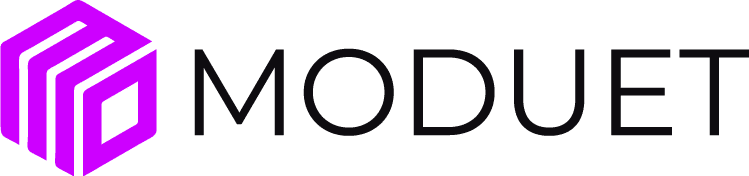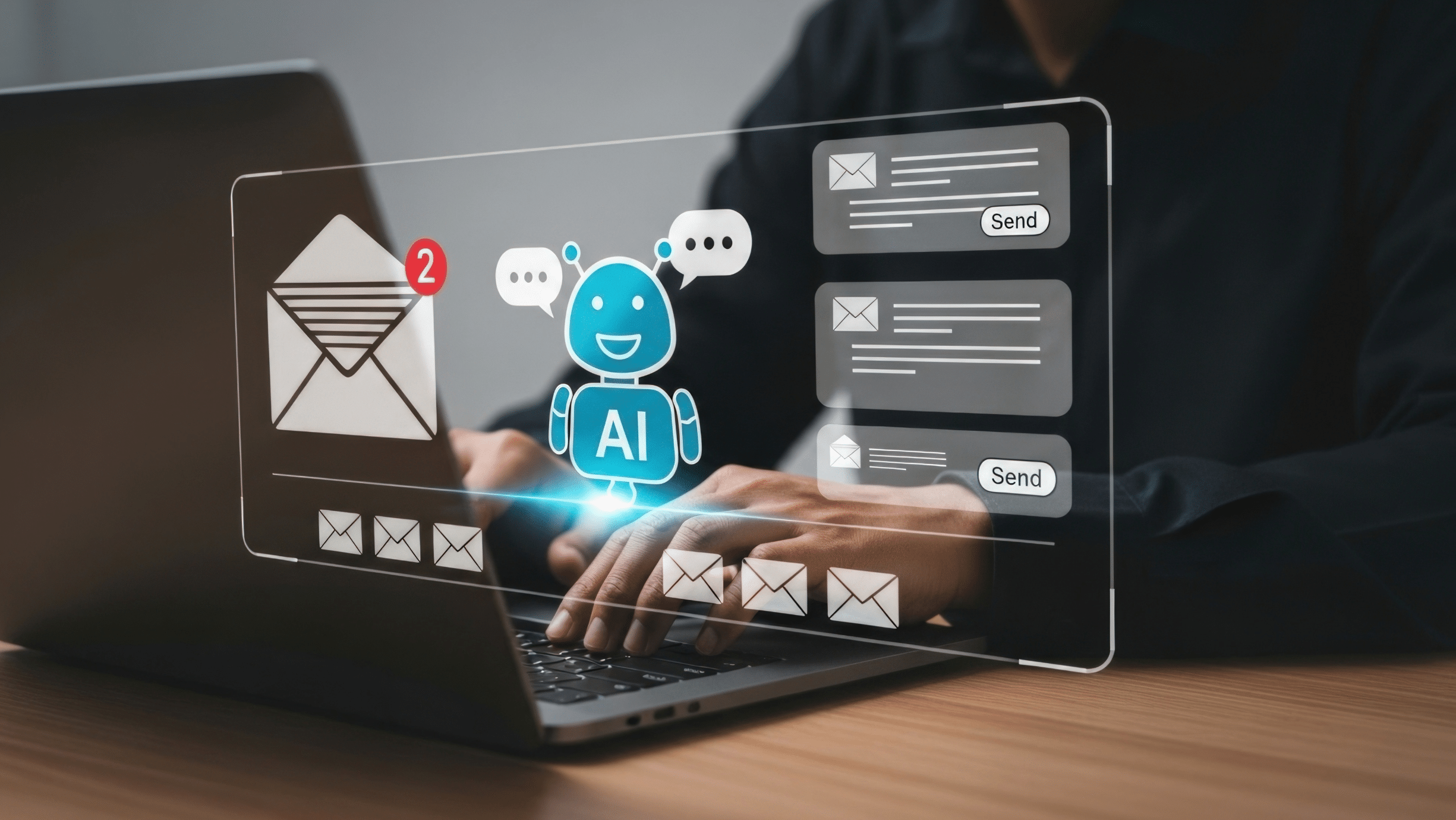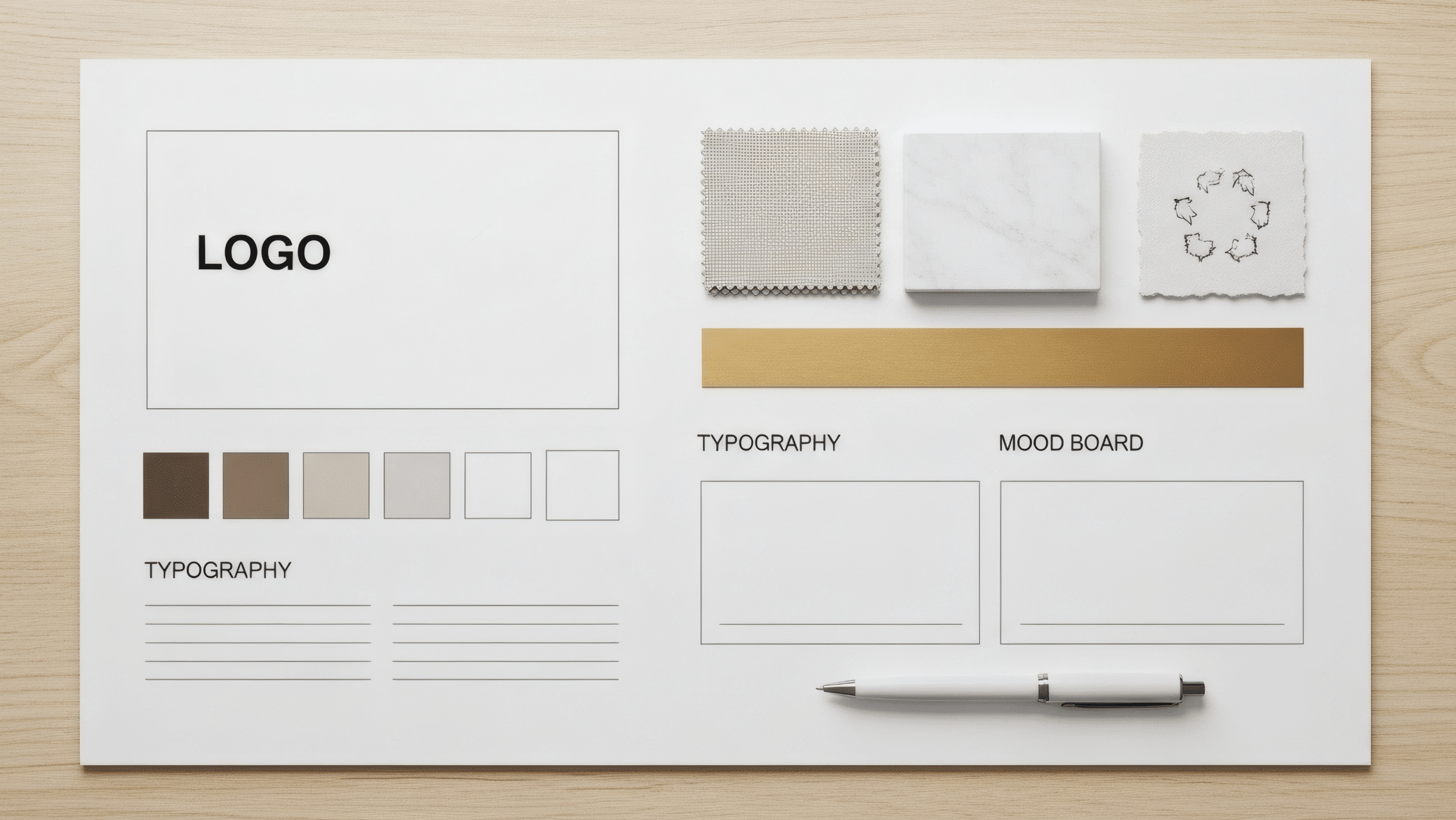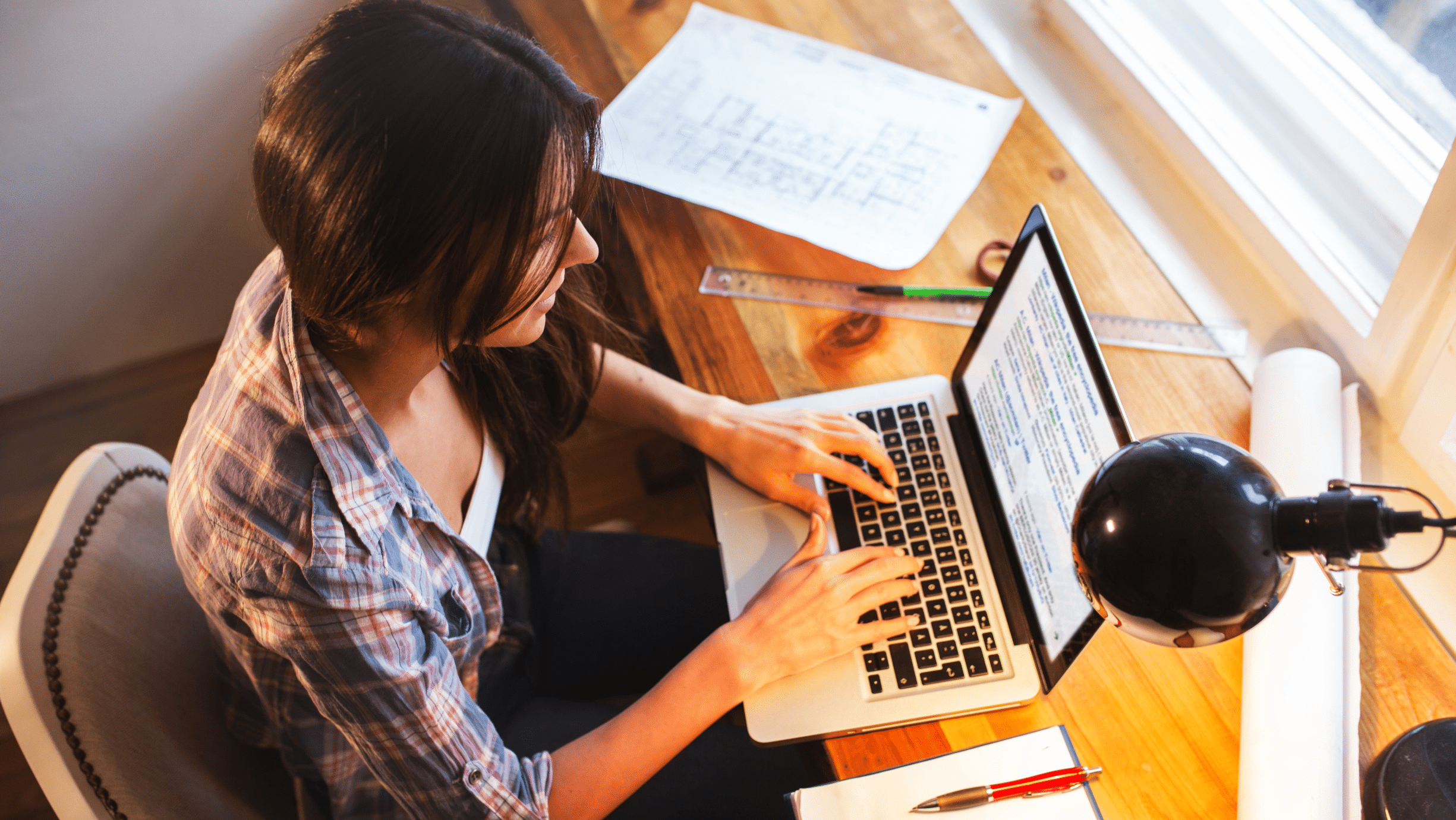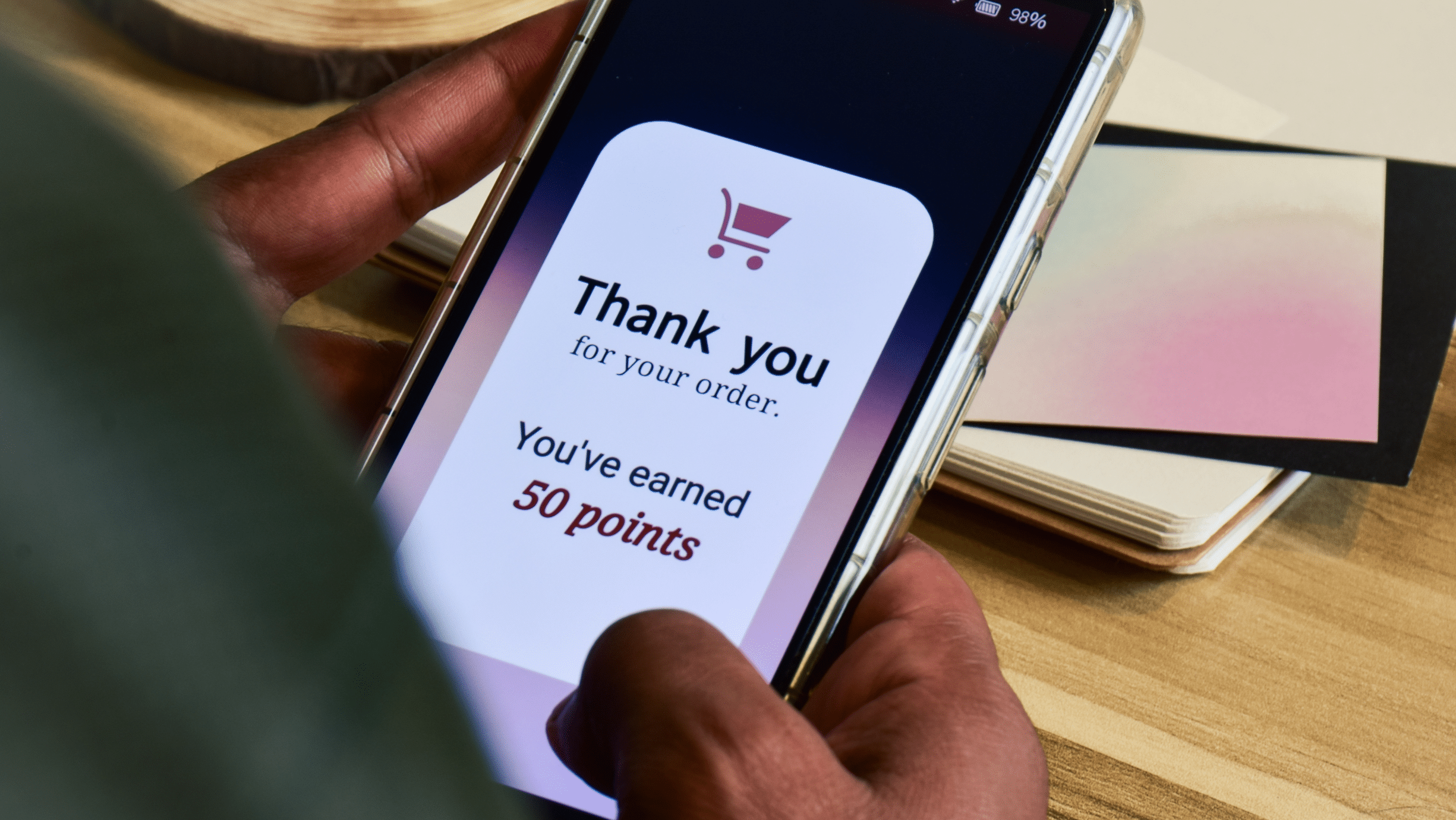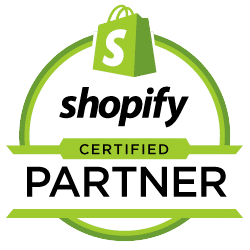As a small business owner, your time is your most valuable asset. Every minute spent on tedious website updates is a minute you could have spent serving customers or growing your business. You likely use WordPress for your website, but are you using it to its full potential? Many powerful, time saving features are hiding in plain sight.
We will uncover some of these lesser known WordPress tools. You will learn how to automate tasks, streamline your writing process, and manage your site more efficiently. These tips are simple to use and can reclaim hours of your week.
Master the Block Editor for Quick Customization
The WordPress block editor, also known as Gutenberg, is more than just a way to write posts. It is a powerful page builder with features that make creating beautiful layouts a breeze.
Reusable Blocks: Create Once, Use Forever
Do you have a call to action, an author bio, or a contact form that you use on multiple pages? Instead of rebuilding it every time, you can save it as a reusable block.
Imagine you have a special promotion box you want to add to the end of several blog posts. You can design it once, with your specific text, buttons, and styling. Then, simply click the three dot menu on the block toolbar and select “Add to Reusable Blocks”. Give it a name, like “Holiday Sale CTA”. Now, whenever you want to insert that promotion, you can find it in your block library and add it with a single click. If you need to update the promotion, you edit the reusable block once, and it will automatically update everywhere you have used it. This is a huge time saver.
Block Patterns: Instant Page Layouts
Block patterns are collections of pre designed blocks that you can insert to create complex layouts instantly. WordPress comes with many built in patterns for things like image galleries, multi column text sections, and testimonial displays.
Think about building a “Services” page. Instead of adding individual headings, images, and text blocks one by one, you can browse the block patterns. You might find a pattern for a three column service highlight section. Insert it, replace the placeholder content with your own, and you have a professional looking layout in seconds. This avoids the painstaking process of aligning columns and adjusting spacing manually.
Streamline Content Creation with Built In Tools
WordPress has several features designed to make writing and publishing content faster and more organized. Let’s explore a few you might have missed.
Schedule Posts for Consistent Content
Consistency is key in digital marketing. Publishing blog posts on a regular schedule keeps your audience engaged and helps with search engine rankings. But you do not need to be at your computer at the exact moment a post needs to go live.
WordPress has a built in post scheduling feature. After you finish writing an article, look at the “Publish” settings in the sidebar. Instead of publishing immediately, you can select a future date and time. This allows you to write several posts in one sitting, a practice known as batching. You can then schedule them to be published over the coming weeks. This ensures your website stays active even when you are busy with other tasks or on vacation.
Use Quick Edit for Fast Updates
Need to change a post’s category, add a few tags, or fix a typo in a title? You do not have to open the full editor for every small change. From your main “Posts” or “Pages” list in the WordPress dashboard, hover over the item you want to modify. A menu will appear, including an option for “Quick Edit”.
Clicking this opens a small panel right on the same screen. From here, you can modify the title, slug (the URL), date, author, categories, tags, and status without a full page reload. This is perfect for making rapid adjustments to multiple posts in a row, saving you countless clicks and loading screens.
Simplify Your Media Management
Your WordPress Media Library can become cluttered quickly. These features help you keep it organized and find what you need without endless scrolling.
Image Editing Directly in WordPress
Did you know you can perform basic image edits without leaving WordPress? There is no need to open a separate photo editing program just to crop or resize an image.
After uploading an image to your Media Library, select it and click the “Edit Image” button. This will open a simple editor where you can crop the image to a specific dimension, rotate it, flip it, or scale it down. For example, if you upload a large photo from your camera, you can scale it down to a web friendly size right within WordPress. This improves your site’s loading speed and saves you the hassle of pre editing every single picture.
Find Files Faster with Search and Filtering
As your site grows, your Media Library can fill up with thousands of files. Scrolling through pages of images to find one you uploaded months ago is not an efficient use of time.
Use the built in search and filter functions. You can filter your media by date, showing only images uploaded in a specific month. You can also filter by file type, such as showing only images and hiding documents or audio files. The search bar is also very effective. If you name your files descriptively before uploading (e.g., “blue widget side view.jpg” instead of “IMG_2478.jpg”), you can find them later with a simple keyword search.
Unlock More Power with Screen Options
The “Screen Options” tab is one of the most overlooked but useful features in the WordPress dashboard. It is a small tab located in the top right corner of most admin screens.
Clicking it reveals a panel of checkboxes that allow you to customize what you see on that specific page. For example, on the main “Posts” list, you can choose to show or hide columns like author, tags, or the comment count. You can also change the number of items displayed per page.
If you find yourself never using tags, you can hide that column to reduce clutter. If you manage a site with many authors, you might want that column to be visible. By tailoring your dashboard to your specific workflow, you create a more efficient and personalized workspace. Check the Screen Options tab on every admin page to see what you can customize.
Put These Features to Work
Your WordPress website is a powerful tool for your business, and now you know how to make it work even more efficiently for you. Start by picking one of these features to try today.
- Actionable Takeaway: The next time you create a blog post, save a call to action as a reusable block. Schedule your next two posts instead of publishing them immediately. Use the Quick Edit function to update an old post’s category.
By incorporating these hidden features into your routine, you will save valuable time, reduce frustration, and free yourself up to focus on what truly matters: growing your small business.
We Want To Talk To You About Your Marketing Goals.
Let’s Supercharge Your Online Growth!