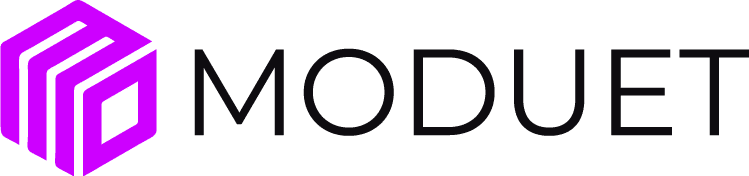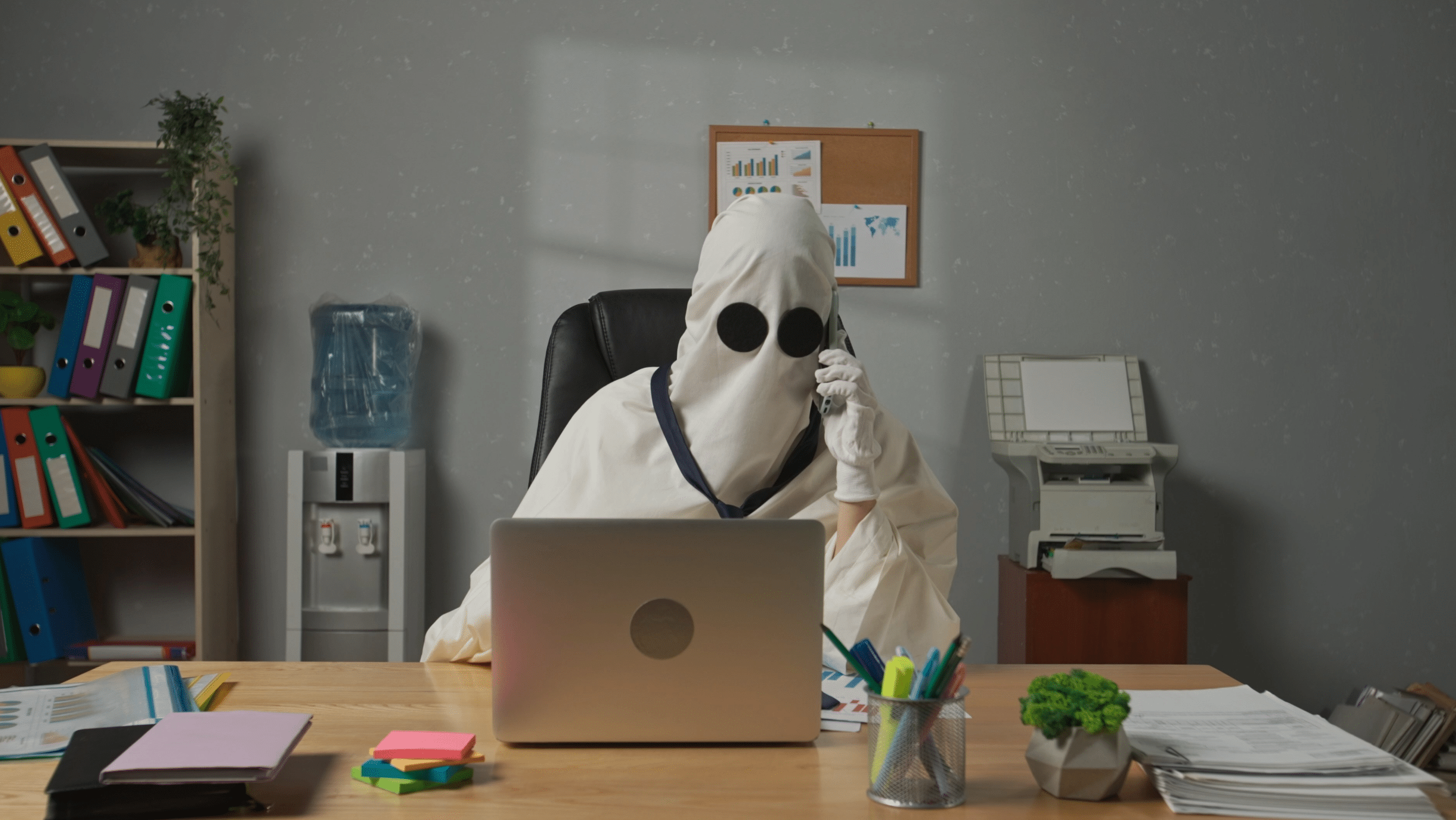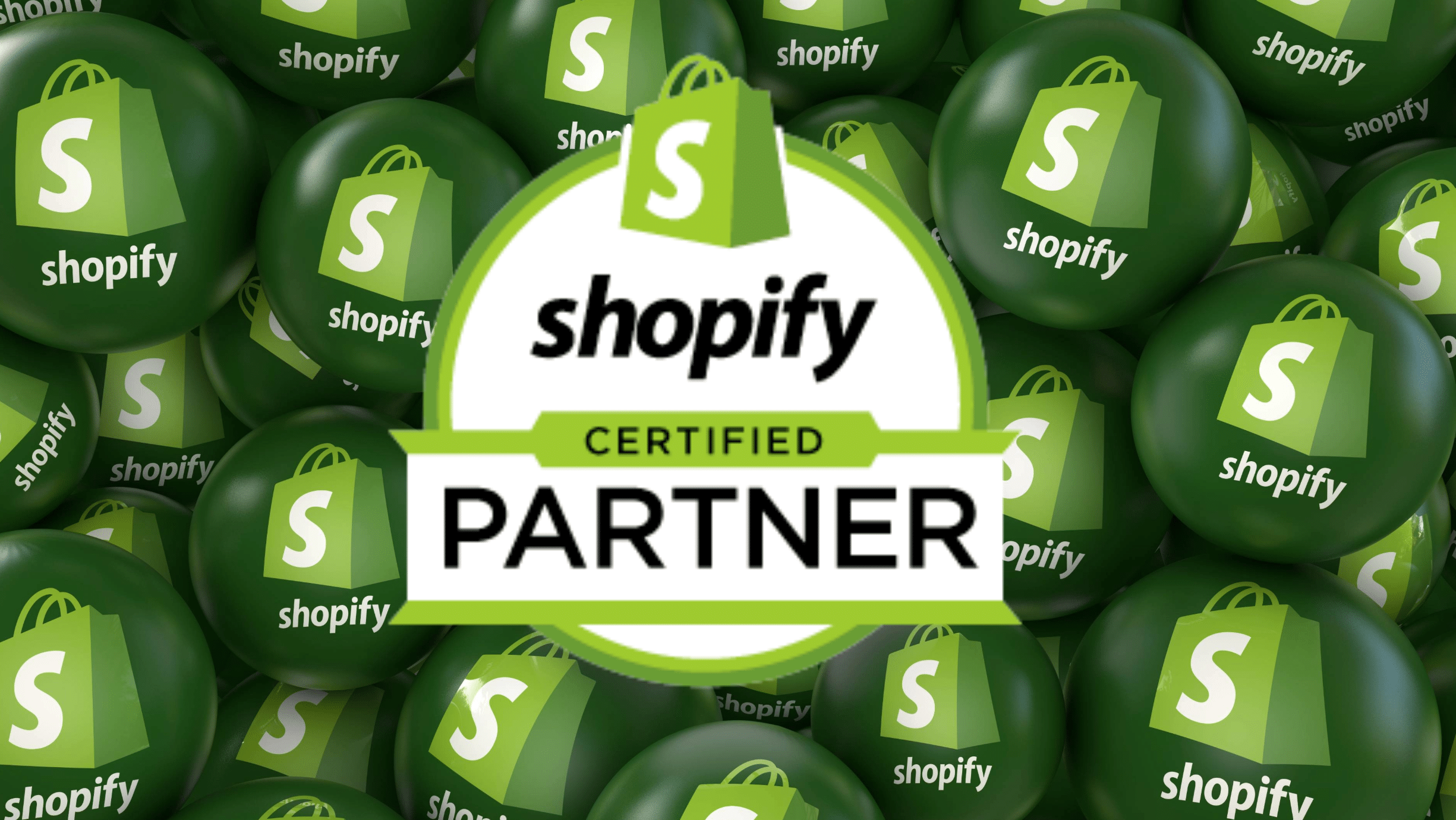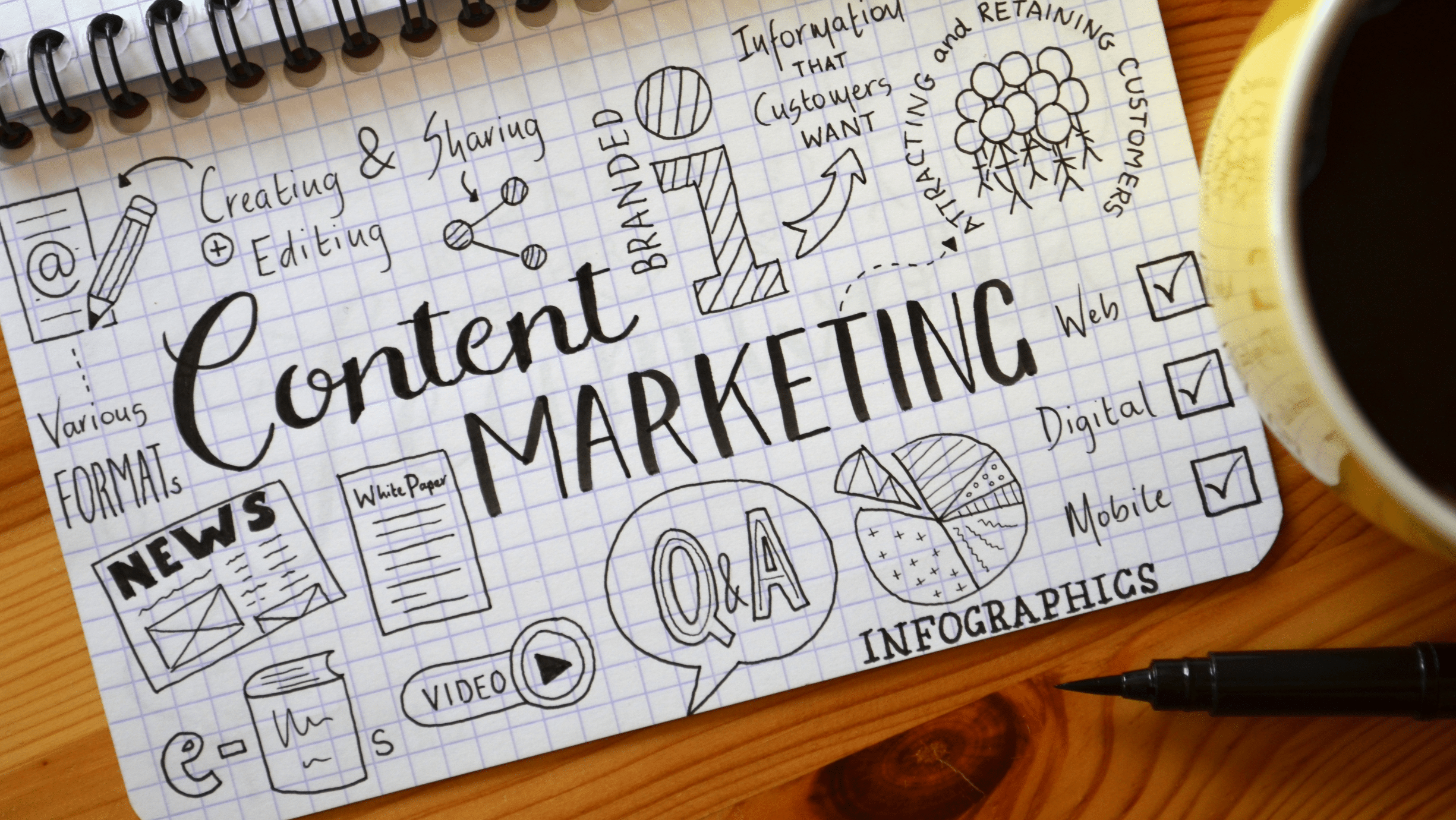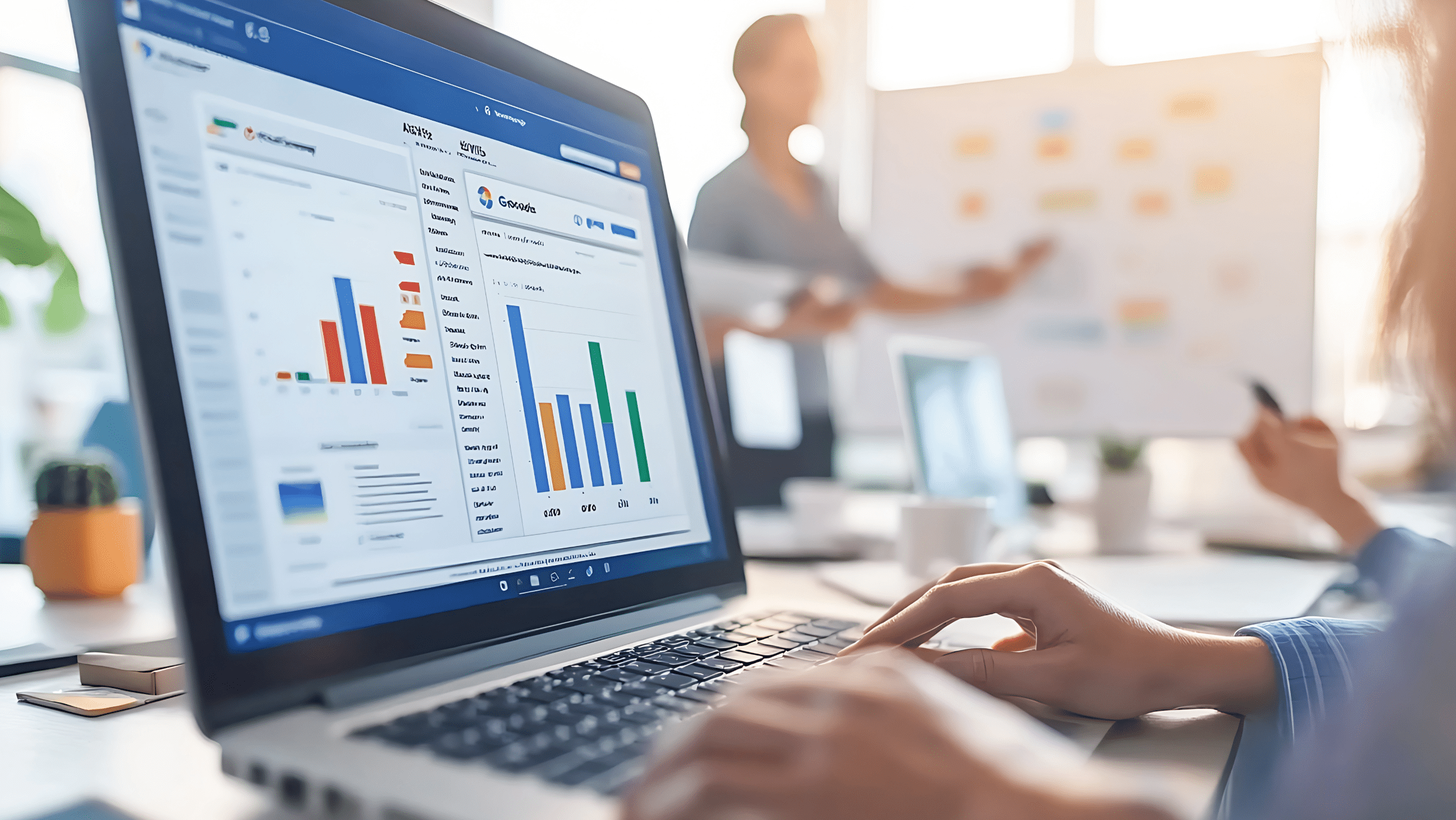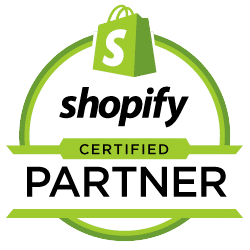Starting an online store can feel overwhelming, especially if you’re new to e-commerce. But Shopify has made the process incredibly simple, even for the least tech-savvy entrepreneurs. Whether you’re a craft maker, a small business owner, or just testing the waters of online retail, Shopify is one of the best platforms to bring your ideas to life. This step-by-step guide will walk you through setting up your Shopify store and address common challenges to help you launch swiftly and confidently.
Step 1: Sign Up for a Shopify Account
To get started, head to Shopify’s website and click on “Start free trial.” Enter your email address, set a password, and give your store a memorable name—something that reflects your brand or product.
Pro Tip: Don’t overthink your store name right now. You can always update it later as you refine your brand.
Once you’ve signed up, Shopify will walk you through a few simple questions about your business goals. After completing the trial setup, review Shopify’s pricing plans and choose the one that best suits your needs. The basic plan works well for most beginners.
Step 2: Choose and Customize Your Store’s Theme
Your store’s design sets the tone for your brand. Shopify offers a wide range of free and premium themes to choose from in their Theme Store.
Common Challenge: Many beginners feel overwhelmed by the hundreds of theme options available.
Solution:
- Narrow your options by filtering themes based on your industry. Are you selling apparel, handmade crafts, or digital downloads?
- Choose a theme that reflects your branding (colors, fonts, and layout).
- Start with a free theme like “Debut” or “Minimal” if you’re unsure. You can always upgrade later.
Once you’ve selected a theme, use Shopify’s drag-and-drop editor to customize your homepage, product pages, and overall layout. Aim for a clean, professional look that’s easy to navigate.
Pro Tip: Test the theme on both desktop and mobile to ensure a seamless shopping experience.
Step 3: Add Your Products
Your products are the heart of your Shopify store, so take the time to add them thoughtfully. Go to the “Products” section in your dashboard and click “Add product.”
What to Include for Each Product:
- Title: Make it clear and descriptive (e.g., “Handmade Ceramic Coffee Mug”).
- Description: Highlight the benefits and unique features of your product.
-
- Tip for Beginners Struggling with Writing Descriptions: Focus on solving a problem. For example, instead of saying “This mug is durable,” write “This ceramic mug keeps your coffee warm for hours and is built to last through your busiest mornings.”
- Images: Upload high-quality photos that show your product from multiple angles. Natural lighting works wonders!
- Pricing: Set a competitive price and, if possible, include a comparison price to highlight sales.
- Inventory: Keep track of your stock amounts so you never oversell.
Pro Tip: Add product variants (e.g., sizes, colors) so your customers can choose the option they prefer.
Step 4: Set Up Payment Options and Shipping Settings
You need to make it easy for people to pay you and receive their orders, right? Shopify integrates popular payment gateways like Shopify Payments, PayPal, and Stripe.
Common Challenge: Many beginners find it tricky to set up payment gateways or configure shipping rates.
Payment Options:
- Go to “Settings” > “Payments” in your Shopify dashboard.
- Activate Shopify Payments for credit and debit card transactions.
- Enable additional methods like PayPal or manual payments (e.g., Bank Transfer) if needed.
Shipping Settings:
Shipping can make or break a customer’s checkout experience. To configure shipping rates:
- Go to “Settings” > “Shipping and delivery.”
- Enter shipping zones (countries you’ll ship to).
- Set up flat rates or automatic carrier-calculated rates.
Pro Tip: Offer free shipping for certain order values (e.g., free shipping over $50). Use this as a strategy to increase your average order value.
Step 5: Customize Your Domain and Navigation
Nothing says “professional” quite like a custom domain name. Instead of using Shopify’s default domain (yourstorename.myshopify.com), purchase a custom one (e.g., mycoolstore.com).
- Go to “Settings” > “Domains” > “Buy new domain.”
- Shopify will handle the setup automatically.
Simplify Your Store’s Navigation:
- Use clear, concise menu names (e.g., Home, Shop All, About Us, Contact).
- Organize categories meaningfully. For example, if you sell clothing, categorize it by type (Tops, Bottoms, Accessories).
- Add a search bar to make finding products easier.
Pro Tip: The fewer clicks it takes for your customer to find a product, the better!
Common Challenges and Solutions
Overwhelmed by SEO for Your Store?
Shopify has built-in SEO tools to optimize your store for search engines. Start simple:
- Use product titles and descriptions that include relevant keywords.
- Customize your meta titles and descriptions for each page.
Uncertain About Legal Requirements?
Research legal essentials like refund policies, privacy policies, and tax settings. Shopify offers customizable templates to simplify this step.
Not Sure How to Drive the First Sale?
Leverage Shopify’s marketing tools to run promotions, create discount codes, and set up email marketing campaigns to engage your audience.
Wrapping It Up
And there you have it—your Shopify store is ready to go live! By following these key steps, you’ll transform your exciting idea into an online storefront that connects with customers and drives sales.
At MoDuet, we know starting a store can feel overwhelming, but you’re not alone. We’re here to guide you every step of the way. Have questions or looking for more personalized help? Leave a comment below.
Now, it’s time to hit “Publish” and show the world the amazing products you’ve been working on. Good luck, and happy selling!
We Want To Talk To You About Your Marketing Goals.
Let’s Supercharge Your Online Growth!