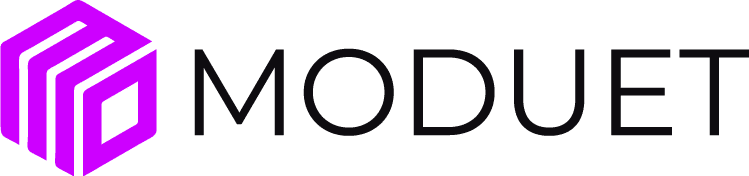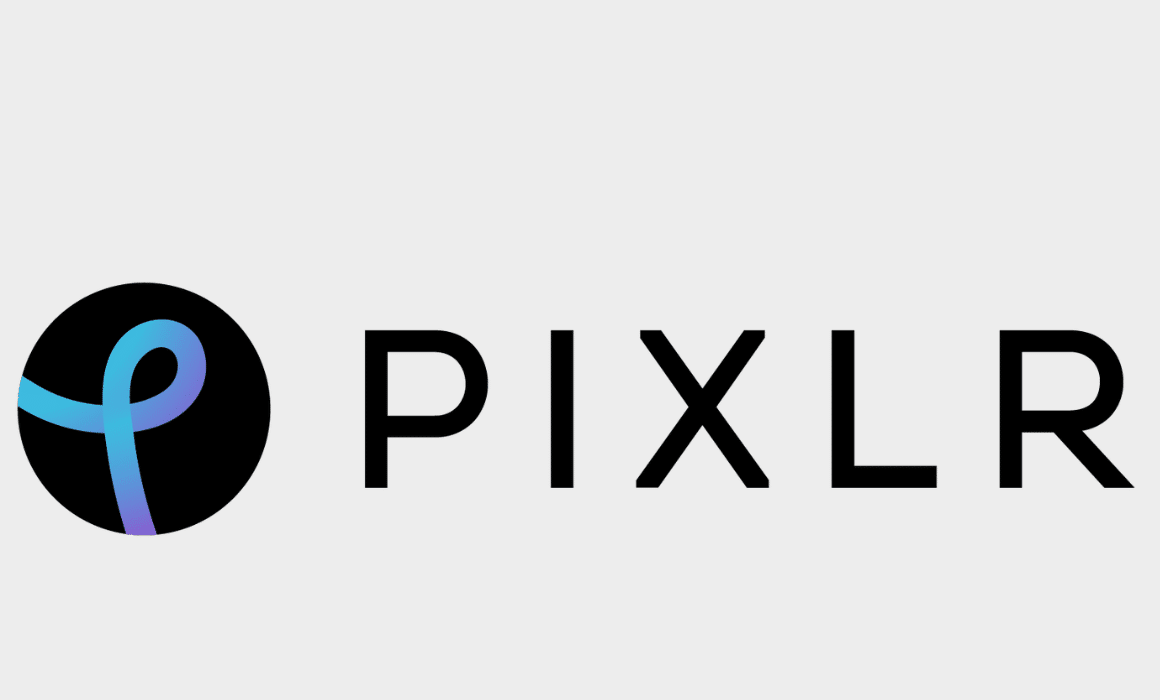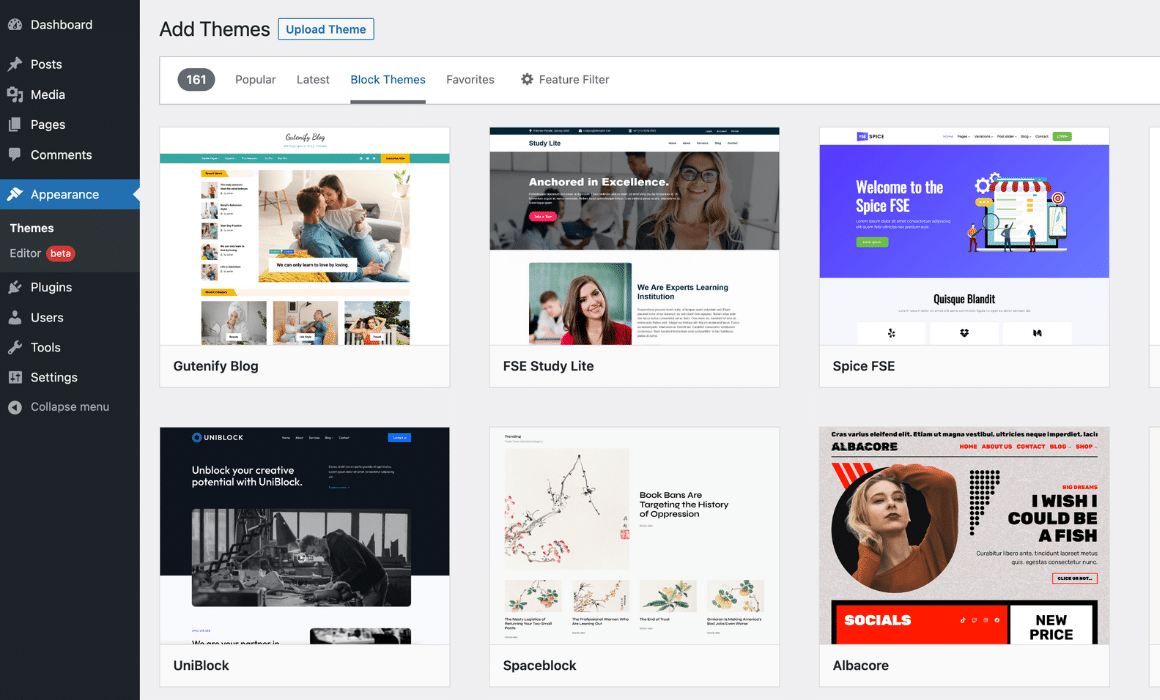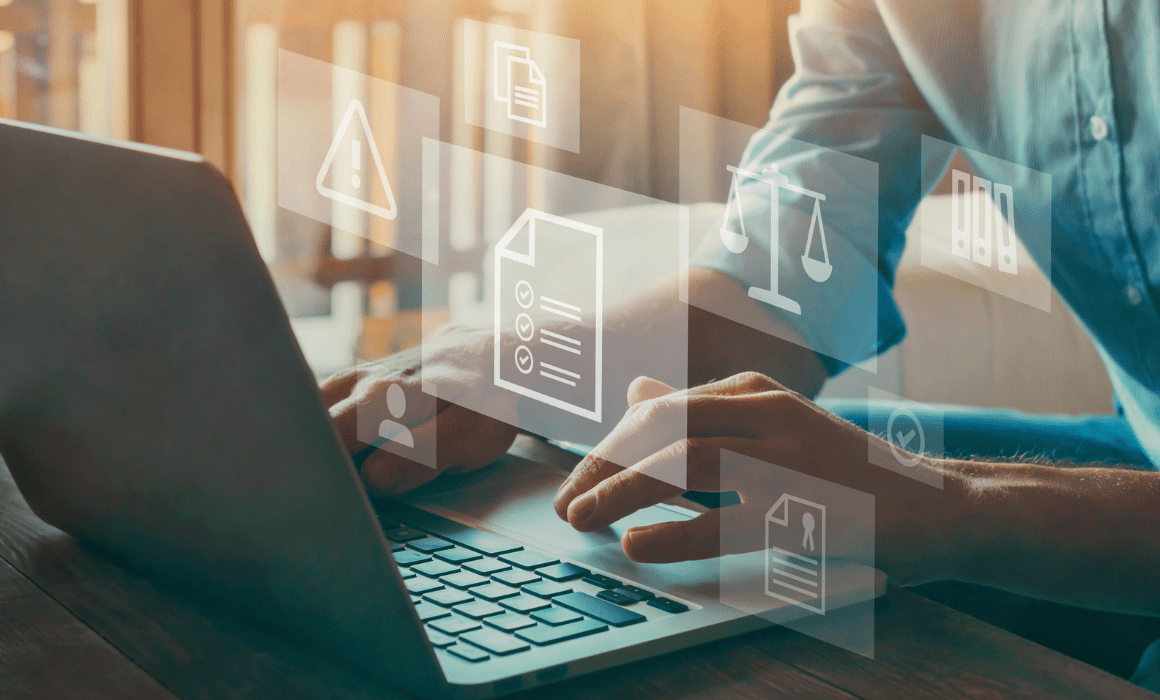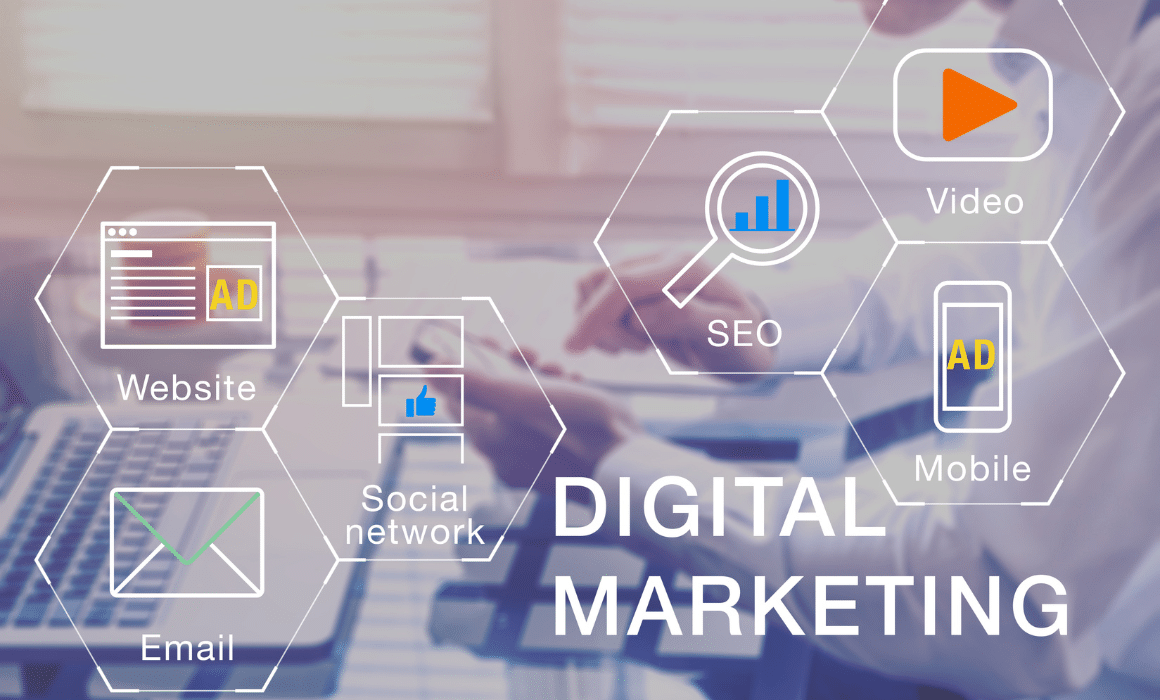Intro.
Two of the biggest problems with images are that the file size can often exceed the upload size or the image is too big for the space. These issues can be easily resolved with the free online tool PIXLR.

Using the PIXLR Photo Resizing Editor
- Open the PIXLR Editor.
- Click “File” in the top left corner.
- Click “Open Image from computer” and browse to the photo that you want to edit. It will open automatically in your screen.
How to Resize an Image
From the top black navigation bar, Click “Image” > “Image Size”. The constraint proportions box will be checked by default to automatically calculate your images height and width proportions. It’s best to leave the constraint proportions box on to avoid a dis-proportioned image.
The height and width proportions can be changed manually by typing in a unit figure for height and width. For most large Image that needs to be downsized, 800 pixels wide is a good average for larger images. The height will automatically scale with the width and click “ok” to resize your image.
How to Resize your Canvas
The canvas is the amount of working space you have to work with your photo. Selecting Image Canvas size will allow you to change your canvas dimensions. The Anchor option allows you to select where the starting point will be when trying to resize the photo.
The canvas layer can be colored in by the paint bucket which is located by the layer option on the right side.
Cropping Your Image
The secondary Tool bar provides the options on what size your Cropping box will be. By drawing a crop box on the image and hitting the return button your canvas will automatically crop to your set specifications.
How to Save your New Images
From the top black navigation bar, Click “File” > “Save”. Renaming the photo is optional. Leave the format setting on JPEG and lower the quality to 45 (this is adequate for web files). You can save wherever you want on your computer.
If you added layers or always need to go back and crop your image to an exact size, save your image as a PXD (layered Pixlr Image) template. This will save all of your layers and allow for continuous updates.